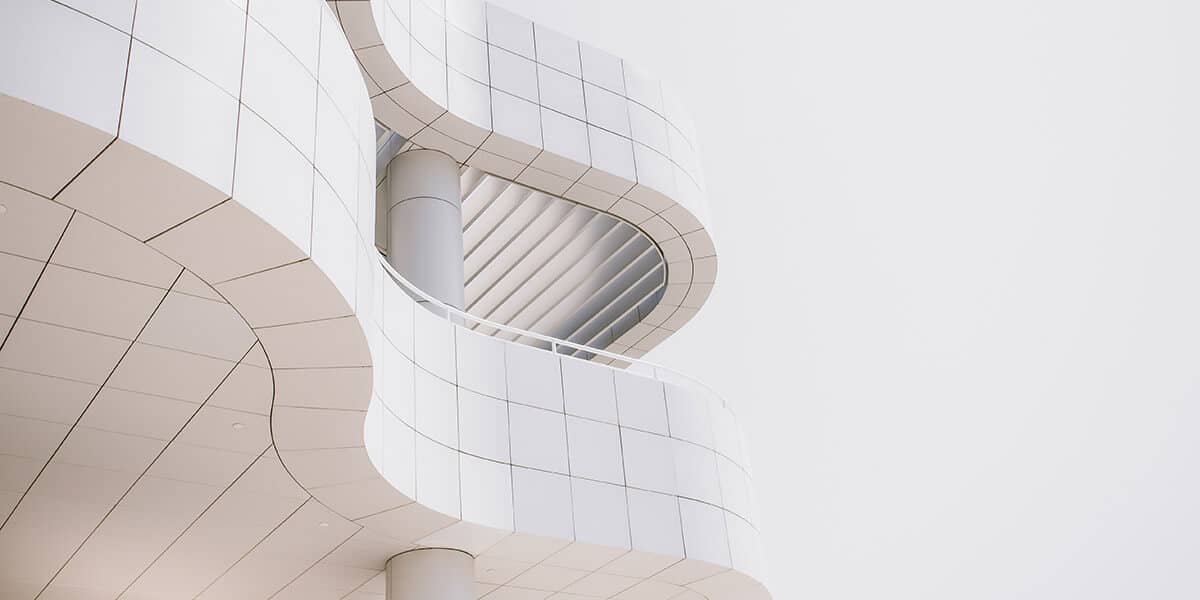
Step by Step Guide
Here are some helpful instructions to make getting online with AIAA quick and easy!
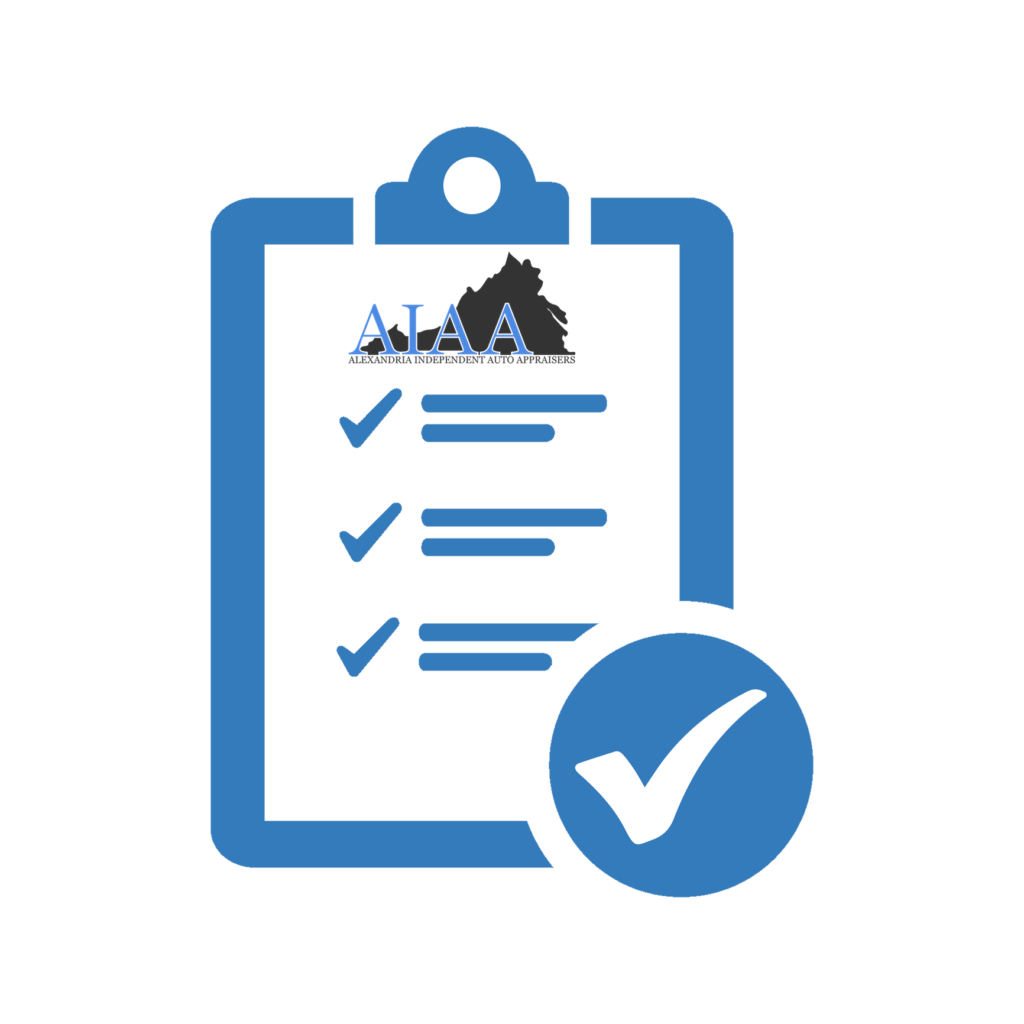
Creating an account

You will be asked for your first and last name. Choose a USERNAME and PASSWORD. Keep these handy! This is how you will log in to your dashboard from now on. Fill in all fields and click “Create account.”
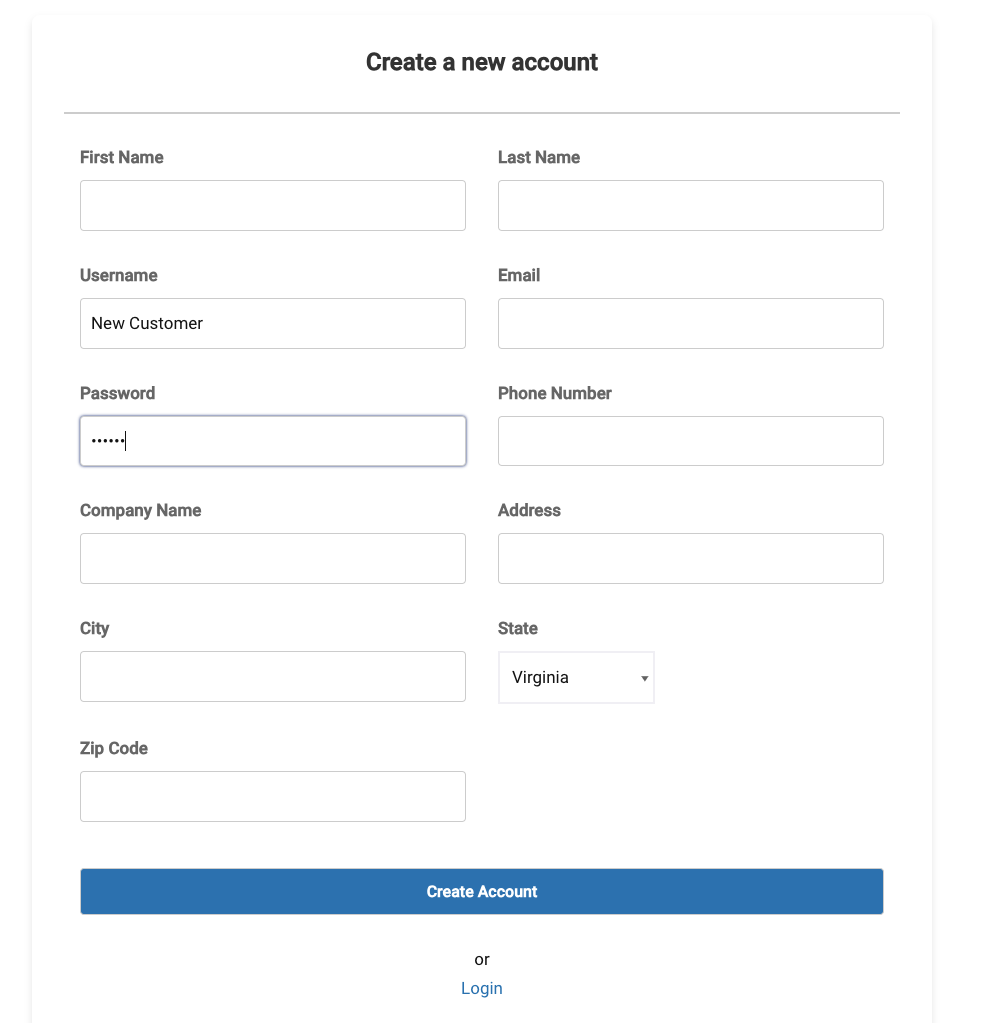

Just like that, you’ll be into your new customer dashboard! From here you can start an appraisal, view messages, view invoices, download completed appraisals and view status of all pending appraisals.
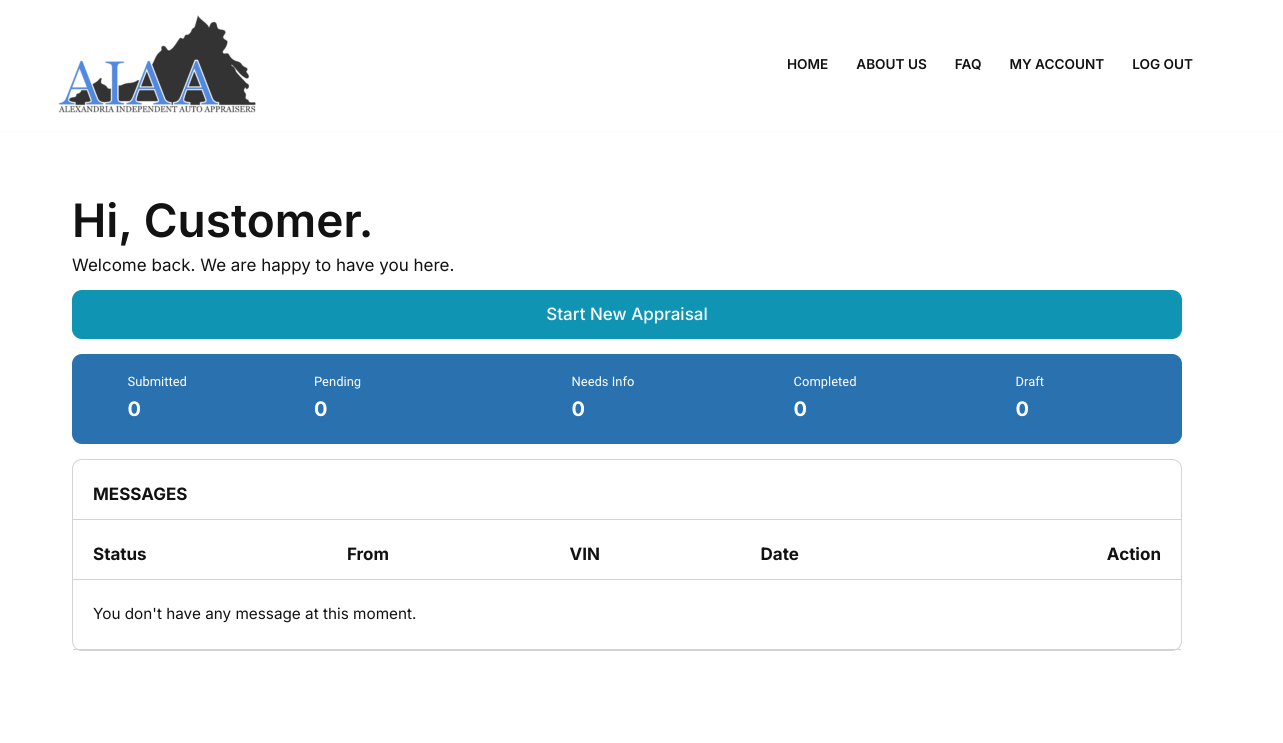
Starting a new appraisal

Login to your account by going to alxautoappraisers.com.
On the homepage, near the top, click “Login.” Enter your Username and Password.
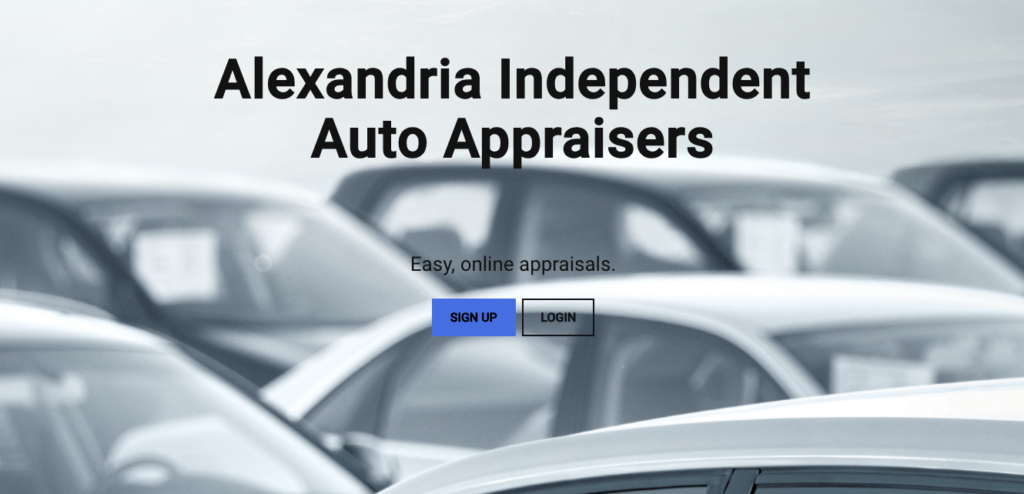

Click on the “Start New Appraisal” button at the top of your dashboard.
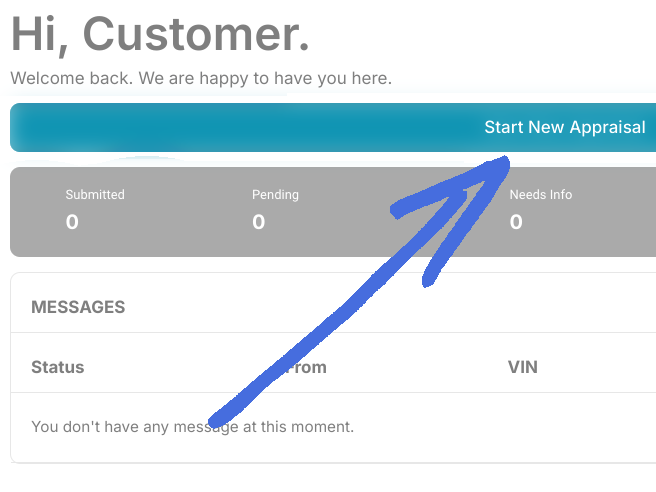

You will then be asked to enter VIN. Enter a valid VIN and click next. Most information about the vehicle will be filled in for you!
- – Make sure to verify details of your vehicle on the confirmation page.
- – If you have any trouble with VIN recognition, first check to make sure you have correct VIN. Then, you can always enter your information manually. (You may have to do this with older vehicles with 10 digit VIN)
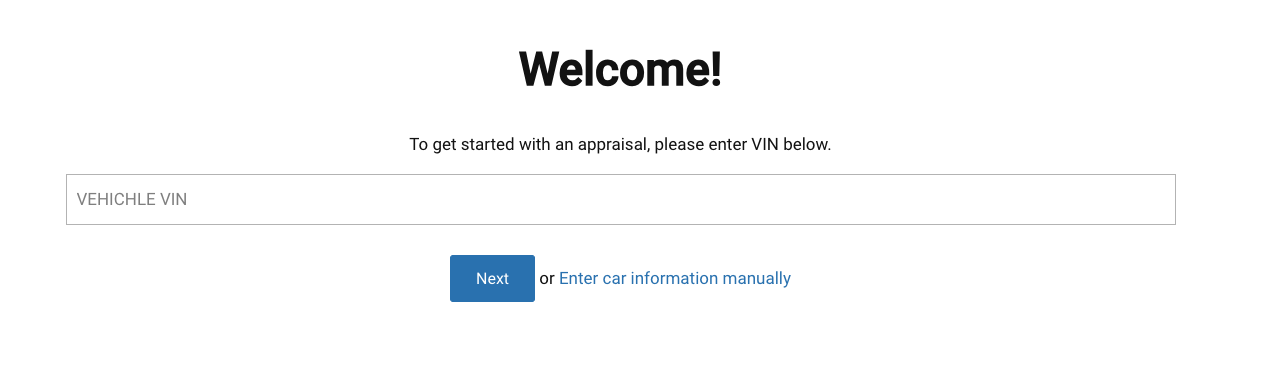
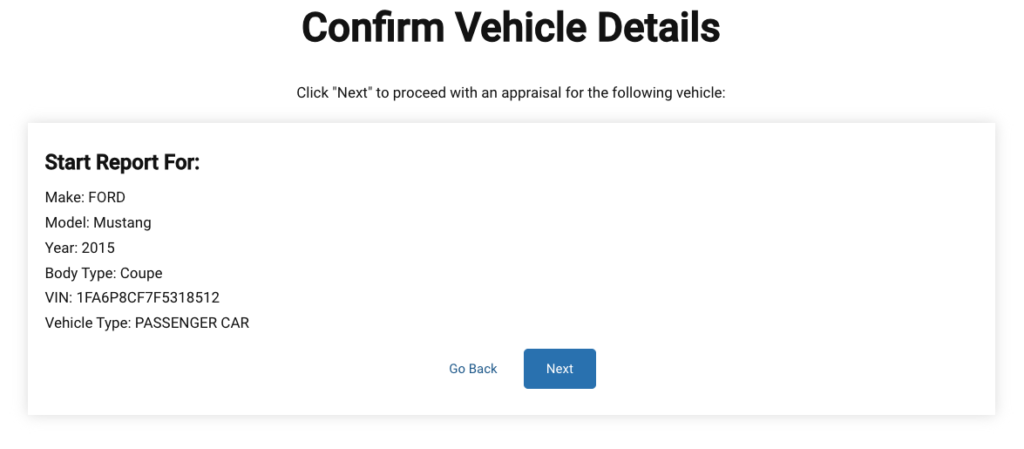

Fill in information about the vehicle such as color, mileage and NADA value. If you have anything to tell us about the vehicle, you can include it in the “Additional Information” box.
Then, upload between 3-6 color photos of the vehicle by clicking the plus “+” icon. You can also upload any other documents you have like repair estimates.
If you want to save the appraisal request and come back to it later, you can click “Save & Exit.” This will save the request as a draft that you can return to later! If you are ready to submit the appraisal, click “Submit Appraisal.”
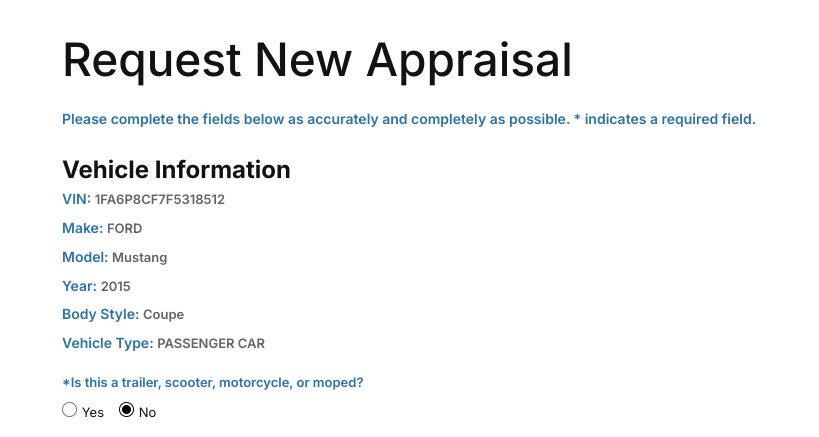
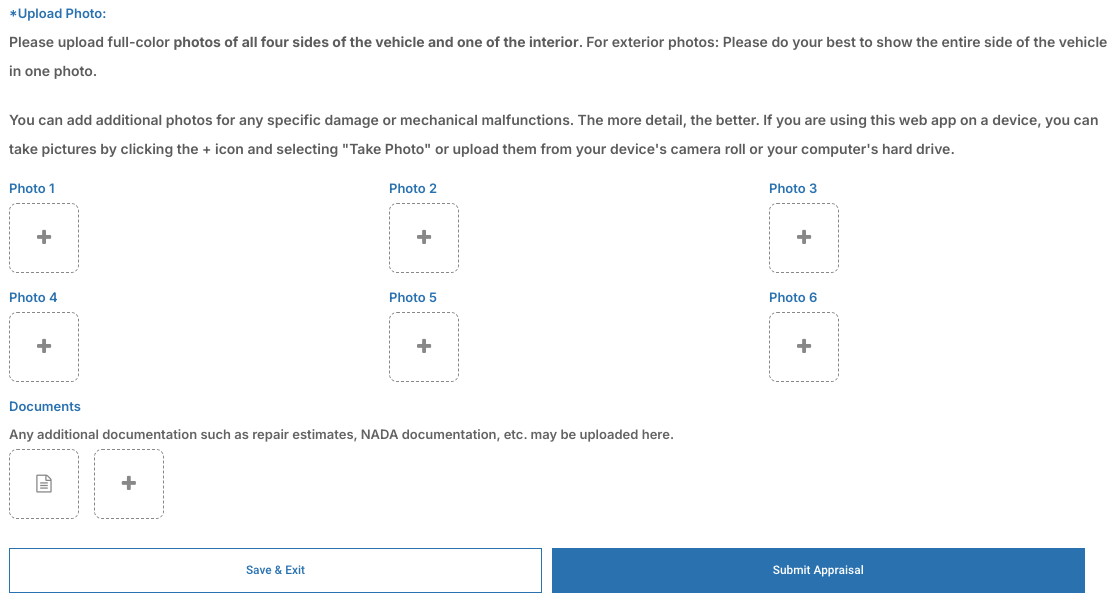
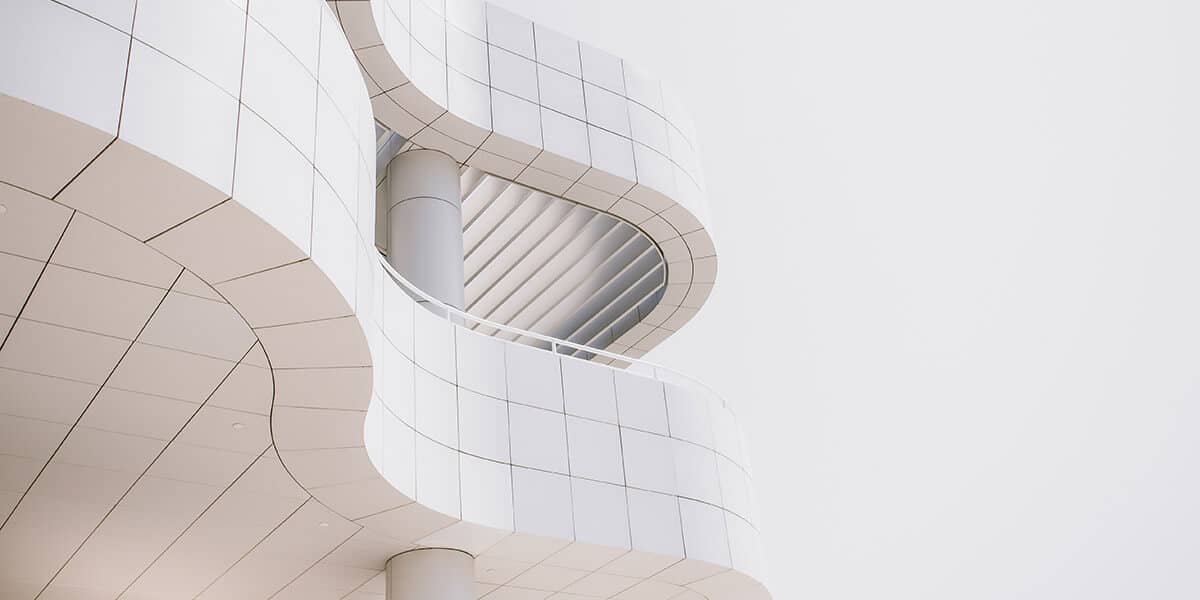
Ready? Let’s go!
Click Sign Up to create your customer account and dashboard, or if you already have an account and are ready to submit appraisal requests, click “Login”